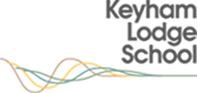Parental Communication Tool - EdULink One
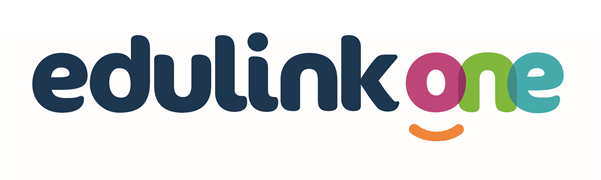
We are excited to announce that Keyham Lodge School has invested in EduLink One. This is the parent communication tool designed specifically to improve the way that school staff communicate with you about your child.
We will use it to send you direct messages and emails and to show you how well your child is doing at school. We will also use it to give you access to our newsfeed and your child's school report.
We strongly recommend that you use this app, as we will use it to send you direct and important messages and emails, such as information about school closures, trips, absences, and after-school clubs.
Other key features will be added to the app at a later stage, such as information about the school calendar, attendance summaries, timetables, teachers, achievements, and behaviour.
There are two ways in which you can access EduLink One:
- By downloading the app onto your smartphone or tablet. You can download it from the App Store or Google Play.
- By logging in via the EduLink One website/portal at: https://www.edulinkone.com
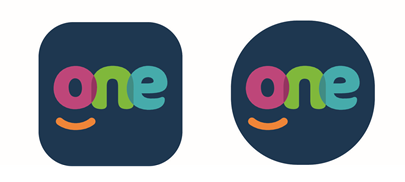


EduLink One App
- Step 1 - Once downloaded, open the app and click the Enrol link at the bottom of the login screen.
- Step 2 - You will have been sent a unique enrolment code by letter and message from the school office - please keep this safe as you will need it to set up your account. If you have not received a code, please contact the school office on 0116 2416852.
- Step 3 - Enter your unique enrolment code and follow the in-app, step-by-step instructions to complete your registration.
EduLink One via a Web Browser
If you don't have access to a smartphone you have the option to use EduLink One via their website, please follow the instructions below:
- Step 1 - On an internet-enabled device type the following enrolment link https://www.edulinkone.com in your web browser. Click onto ENROL
- Step 2 - Enter your unique enrolment code which will have been sent to you by letter and message from the school office. Then click onto NO. I AM A NEW USER
- Step 3 - Enter your email address and mobile phone number, then click CONFIRM
- Step 4 - On completion of step 3 an activation email will be sent to your registered email address. Follow the instructions in this email to activate your account and set your password.
- Step 5 - Log on to EduLink One using your newly created login details.
If you need any help of support, then please don’t hesitate to contact the school office on 0116 2416852